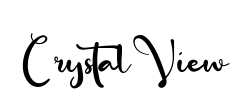Free shipping on all orders over $50
7-15 days international
19 people viewing this product right now!
30-day free returns
Secure checkout
63311964






Philips Computer Monitors 322E1C 32" Super-Curved Frameless Monitor, Full HD VA, 104% sRGB, Adaptive-Sync 75Hz, VESA, 4Yr Advance Replacement Warranty, Black/SilverPhilips 322E1C 32" Curved frameless monitor (E Line) | Simply immersive. The 32" curved E line display offers a truly immersive experience in a stylish design. Experience crisp Full HD visuals, and smooth action with Adaptive-Sync technology. Curved design inspired by the world around us: 1500R Super-Curved display design for more immersive experience. Superb Picture Quality: VA display delivers awesome images with wide viewing angles | 16: 9 Full HD display for crisp detailed images | Effortlessly smooth gameplay with 75Hz refresh rate and Adaptive-Sync support. | SmartImage game mode optimizes display for gamers. Features designed for you: Cable management reduces cable clutter for neat workspace | Less eye fatigue with Flicker-free technology | LowBlue Mode for easy on-the-eyes productivity | HDMI ensures universal digital connectivity |DisplayPort connection for maximum visuals | Built-in stereo speakers for multimedia. What's in the box: Monitor with stand, D-Sub cable, HDMI cable, Audio cable, Power cable, User DocumentationSceptre 24" Professional Thin 75Hz 1080p LED Monitor 2x HDMI VGA Build-in Speakers, Machine Black (E248W-19203R Series)Whether you are a gamer or a movie buff, the Sceptre E248W-19203R monitor is the way to go. 1080P resolution (1920 x 1080 pixels) delivers stunning color and picture detail on a 22 inch screen. A 5 millisecond response time displays action sequences with the highest Degree of clarity. Enjoy HDMI, and VGA inputs to connect all video and gaming devices. Lamp Life 50,000+ Hours. The brightness level is 250 cd/m2 ans the viewing angle is 175 degree (horizontal and vertical).Colors : 16.7M (6-bit Hi-FRC).Contrast Ratio:1000 : 1
Product 1: Philips E-Line 32" (31. 5 viewable) LED monitor with Full HD 1920x1080
Product 1: Curved (1500R) VA panel for wide-viewing angles and accurate color reproduction (102% sRGB) with immersive viewing experience
Product 1: 4ms response time, 75Hz refresh rate and Adaptive-Sync technology provides fluid, artifact-free gaming performance
Product 1: HDMI, DisplayPort, VGA, and audio out connectivity + Wall mountable (VESA compatible)
Product 2: 24" Ultra slim profile
Product 2: Contemporary sleek metallic design
Product 2: Slim bezel with thin chassis. Power Range (V, A, Hz)- AC-DC Adapter Input 100 – 240 VAC, 50/60 Hz, 1.0A (Max.) Output - 12V DC, 2.5A. Power Consumption (Typical)- 25.4W. Neck/Stand Detachable: Yes
Product 2: 2 x HDMI Ports (convertible to DVI).Contrast Ratio:1000 : 1
Please take note of this model number. as this review only covers this specific monitor at 2460 x 1440 and it does not address higher res 4K monitors. Aside from the excellent picture quality does not give any relevant info regarding any other Model. $299 - It was well-packaged and there are no bad pixels. That's about right. A fine monitor at a good price if you are not buying it for Gaming. A VA panel with 1 Display Port, 1 HDMI, with 1 D-Sub (VGA). Ships with 16:9 native resolution 2560 x 1440 that is good for Display Port, HDMI; VGA is 1920 x 1080. For me, 2K is the best resolution that gives a fair amount of screen real estate without text being too small. For gaming, 4k gives you the big picture for sizing up the battlefield, so this is not a gaming monitor. With fonts at 11 and MS Word page view set to 100 %, I can squeeze in the sides of the Word borders so they are just touching the edges of an 8 1/2 x 11 page. That just fits 3 separate Word documents left to right across the screen leaving a few inches of background at the bottom of a single page; or - within Word a single document will easily automatically fill the screen with three consecutive pages. With a little mouse work, I can get 4 File Explorer frames on the screen only showing Name, Size, (Size Column moved over next to Name), and Date Modified. I can copy, cut, paste files in and out of four simultaneous onscreen panels. A 21:9, 34 inch 4k monitor would fit more, but my brain can only do so much. I can chew gum and walk, but that's about it. Text in Word looked good with my eyes about 27" away from the screen. For my use, I can't see that smaller size is practical and practical is what I want. With the VESA mounting arm I could move it closer if I choose. With a 34 inch or larger screen moving to a higher res or larger monitor in any closer is a trade-off . Audio is Line in and Audio Out, or output from HDMI and Display Port. I just plug my headphones into a 3.5mm extension cable so I don't have to reach but a few inches to plug into the Audio out. Volume control is adjustable via the OSD Menu. I set the OSD volume at max and use the PC Volume Control. It works good with my Headset. This monitor comes with an HDMI and a VGA cable only so you'll need to supply your own Display Port cable. Out of the box the upright part of the stand is already attached. Just use the attached Thumbscrew on the Base to attach it. Whatever the Input, it's a great picture with the defaults except for Brightness. The Windows 8.1 Settings Main page is a relatively little amount of print with about 90% white background. Zowie! I was seeing fireflies, should've put on sunglasses. Turned Brightness down from 100 to 45. Ahh, that's better, didn't have to mess with anything else. A word about screen size. Recall it's measured diagonally, 31.5 inches for this monitor. If Measured straight across edge to edge, it's 28 inches. Factor in the 3/8 border and you lose 3/4 inch, so actual screen width is 27.25 inches. Still, a good size monitor. A 32 inch monitor at 21:9 is wider than at 16:9. Picture the diagonals in your mind. Few monitor screens actually meet up with the thin bezel edge. Most have a thin border. If you want the User Manual, typically, you must download it online. You can go online to the manufacture and download a User Manual to find the dimensions of any monitor before you buy. I downloaded and checked it out to determine if I wanted to buy. Reading the Manual was crucial in my decision as it answered just about every question I had. The Manual is a good way to get all the detailed specs, inputs, weight, frequency, resolution. It showed a menu tree of all the available selections, how to use the OSD reveals the inner workings such as compatibility; PBP, PIP, (or not, as is the case with this monitor). What I was also able to determine pre-purchase was that the OSD menu buttons are in the middle at the bottom on the back side of the monitor opposite the Logo. That makes it the same for both Right and Left-handed users, i.e. more comfortable for Lefties. The single button is larger than most; hold for three seconds to turn it off. The button acts in joystick fashion. I was a little clumsy at first, but it didn't take long for it to feel familiar. Takes less than three seconds to change inputs. I prefer this single button joystick type action to the multi-buttons along the bottom of other monitors. I have three inputs, three Computers. One with Display Port, one with HDMI, my Mac Mini has both, i.e. mini Display Port with a 6 inch adapter cable, or Mini Display Port adapted to VGA so I used the VGA Input from the Mac. Most anything 2012 or later, PC or Mac will have HDMI 1.4 or Display Port 1.2 outputs, all that's needed for this monitor. In my case, less is more. Without all the high-end specs, this monitor is very stable, will work with onboard graphics. Might have to change Bios to IGFX. Bios Default of PCIe x 16 number 1 slot usually works in any case. it should work right out of the box with most any computer, plug and play, but, it's likely you will turn down the brightness If you have two Computers, chances are they both have HDMI Ports. Phillips chose to cover all the bases. VGA displays at 1920 x 1080. HDMI to VGA Adapters are cheap and plentiful if you have to use the VGA. My 3 computers with three different outputs all work right out of the box utilizing all three ports. My Mac, using a mini-Display Port to VGA adapter, the screen really looks beautiful on the Mac at the lower resolution but it may become a game changer. I'll use it some to determine that. There are relatively few 32 inch 2K curved monitors available with VESA Mounts. I'm puzzled some don't provide VESA mounting. 2 HDMI inputs. That's the industry standard with every other 2K monitor, but Phillips had broadened the scale by providing three different inputs that cover all the bases, but, again, The display's native resolution is only for Display Port and HDMI. Whatever your computer, this monitor is plug and play. It is not at all finicky. It's pretty bare bones, 59 HZ max vertical frequency; not enough for serious gaming. What it is, as my heading forecasts, a good monitor for home use. e.g. If I do a jigsaw puzzle of 400 pieces, there's enough room around the sides to sort and stack the pieces, leaving the puzzle area clean and open. Gaming? Yeah, Mah Jong, Solitaire and Jigsaw is about my speed. A pleasure to indulge in these diversions as the picture quality is first rate, to the point that compared to another monitor with higher specs, you wont be able see much, if any, difference; not enough to consider spending the extra money. At any price, the picture quality is more than satisfactory. The VESA mounting holes are 100mm. No VESA mounting screws supplied and the stand mounting screws are too short. This is typical. Not their problem; though you may have to waste some gasoline finding the right-sized screws, i.e. 4 x 10mm. Luckily, I had some standoffs and long screws supplied with my mounting stand or it would have been an Easter Egg hunt to find the right hardware. The mounting plate fastened without any bending and it easily slid right down onto the VESA mounting arm plate. Ideally, the screws should insert about 1/4 inch (6-8mm) into the monitor. In the final analysis, it is often how much money and/or how much time and effort that decides for us. Overall, Phillips Manual did provide a lot of good pre-sale information, better than most, but the manual clearly shows analog input, (VGA) as 2560x1440 Res. Maybe it is on a later model Mac, but my 2012 Mac Mini gets 2560x1440 out of the Display Port only, 1920 x 1080 from VGA adaptor. Nothing wrong with the monitor; most likely, whoever wrote the manual got it wrong. This caused me to think of whether I would send it back as I wanted 2560x1440 for all three computers. I have 1 DP cable. my Mac Mini sits a little behind and above my Lenovo laptop. Mini sits backwards with rear ports facing towards me Mini Display Port is about 8 inches away from Lenovo Port. Very easy to swap the cable between the two. I decide to leave the Mini with VGA and Laptop with Display Port. 1920x1080 on the Mac is just gorgeous, and the big screen works for all that I do on the Mac. If needed I can use the DP cable. Though it's handy to have both at the same res, it's not all that necessary. HDMI from my desktop is native res and switching inputs of all three is easily accomplished. 34 inch gaming monitor with 21:9 would have PBP, but I decided I don't need it. Buying a monitor is very subjective. There's no getting around the fact that you can't always decide fresh out of the box and you don't always get all the information you need from the online ads. I had to use it a while in real world daily usage to make up my mind. Returning a big monitor takes some effort, as you have to clean the screen and send it back packaged EXACTLY as you got it and probably have to pay 40-50 dollars to ship. If you just say that you don't like the monitor, you may not be able to return without paying a premium. My experience is it's easier to buy a computer than a monitor. Also, monitor manufacturers aim at the PC market. Mac Graphics on older Mini's are not as broad-based as PC's and MacBooks have their own specific monitor specs, so, if it works with PC, but not the same on a Mac... Conclusion: I did not have any problem with the operation of the monitor; it just works, I especially like the large, curved screen. It is, as they say, an immersive experience. I have some beautiful background pics. With such great picture quality; became enraptured; I got lost in one of them. Wow, so beautiful, even at 1920 x 1080, a whole other level of experience. My lone Con; only has 1 instead of 2 hdmi inputs, not a problem with only 1 Computer. Worst case for two computers, if needed you can get a $90.00 Geforce GT1080 card to provide a Display Port, while HDMI 1.4 or higher is standard on most recent Macs or PC's. I needed a steady work horse, not a thoroughbred racer. Something useful. This monitor more than fits the billWalter O.Overall a very good monitor especially for the price. But sometimes the image/video quality doesn’t seem as good (ie such as when watching a movie on Netflix) as the image sometimes appears more pixelated - this in comparison to the to my LG 4K monitor. But this is a relatively minor issue and isn’t something that I’ve noticed too often. The other issue is that the monitor doesn’t always connect well to my Mac Studio or sometimes requires one or two restarts to the monitor before it finally finds its connection to my Mac. I consider these to be minor complaints and overall this monitor has very good image quality and works very well for pretty much anything. Would still recommend as a top candidate of monitor in this price range.Been working well. Refurb.Nice stand. Been using in portrait mode along with a 32" monitor.A solid 4K monitor for the price, especially if you plan on using it with a laptop that supports USB-C charging (personally using a 2019 MacBook Pro).One major caveat: my initial experience was extremely frustrating. The monitor image would frequently cut out, especially during moderate to heavy workloads.I nearly returned it but after randomly tweaking the monitor settings for a bit, enabling its “Smart Power” feature totally resolved the issue and I haven’t experienced it in over a month since.Works great now, just a shame that it didn’t work so well with the out-of-box settings.Picture quality is great. Nice power saving features. Do not buy if you plan to power a big laptop via usb-c — that’s super buggy. USB-C only works on my MacBook Pro 16-inch until the MacBook tries to pull more power. At that point the Phillips monitor display goes dark, cuts off power to the laptop, and may or may not come back on. Extremely disruptive to workflow.I’ve switched to HDMI display connection and regular power supply to my laptop for a steady connection.Very sharp image. Guaranteed you’ll get a new pair of eyes in a year for starring at this monitor 20 hours a day straight.Have been using this for about six weeks, mostly for spreadsheets, Word docs and internet. It's clear and sharp. So far so good. And special bonus, there was NO styrofoam in the packaging. All recyclable cardboard.This monitor is working very well after five months use but I did consider returning it in the first six weeks, owing to the complexity of its features and getting them to work correctly. As someone purchasing computers and monitors since the 80s, I think that it will last very well over the long run and as I learn its quirks.The physical features (turns, rotates, portrait, landscape, built-in loudspeakers) are great. My wife and I can share it across one large desk and turn it to each seat as we are present at different times. The resolution and size are great for large documents side by side. One problem is the use of five tiny buttons along the botom and which are hard to see, but critical for proper use.The screen resolution, colours, contrast, and all adjustable but the monitor does not always seem to retain the settings, or some are incompatible with others in a way that I do not yet understand. For example, the monitor has an extensive set of SMART options for sensing user presence, adjusting blue shift, adjusting screen contrast, and so on, but the use of one negates the use of another in a way that is not described in the manual, or elsewhere, and known only to the design engineers. Phone support on this was basic when tried.Monitor has an extensive set of input/output connections, for use with many types of computer, but its abilities depend upon which connections are in use. For example, no problem with wake from sleep by bluetooth keyboard touch if connected via HDMI. If connected via USB-C only, and using a bluetooth keyboard/mouse, then wake from sleep did require waking monitor first by button push, and then waking the computer by mouse or keyboard. Frustrated my partner until I found (by chance) that switching off another function enabled the USB-C wake from sleep.Other posts have better described some issues arise when using USB-C only as a connection and USB 3.2 is enabled for the monitor ports,for peripherals. I have set the USB bus to 2.0 and avoid such issues.Download of the user manual (Philips website) is an absolute must. It's impossible to understand the settings and choices otherwise. It is clear from the types of questions asked on various sites that users have not found the manual and so cannot resolve even simple features such as turning on audio speakers, adjusting contrast, etc.The sole support issue so far is that on the first day, when carefully turning the monitor 90 degrees landscape to portrait, the end of the supplied USB-C cable ripped off. I requested another from the phone support and it was mailed at no cost.However, in dealing with the first level support ( a third party company) and asking other questions, it was clear that the operator was merely reading through scripts and did not have as much information as I did when using the downloaded manual. So i stopped asking difficult set-up questions.From an angle, the picture doesn't look so vibrant, but this is not an issue, because it isn't something you put in a living room with people gathered around it. So, I think this "VA" type has an advantage over the "IPS" ones, because the image is geared towards looking good for the person sitting directly in front of it. And looking very good it does! The colors and nice and vibrant. No problems with brightness. Contrast is awesome. Blacks are nice and black. I'm not seeing any faded or gray-ish washing out at all, and that is thanks to it being a "VA" panel. Personally, I think way too many monitors use IPS. I specifically searched for a VA one and came to this one. And guess what? It's our second Philips! My other one is a larger 4K one. Had it for years. Also VA. It's been excellent.This new curved one is a 2K one, and I think for its size, it is the perfect resolution! I think 4K is too much, because the computer would have to push more pixels than you can see. 2K is better for gaming because it's faster.For productivity work, 2K looks razor sharp.It's nice to have 2 Philips monitors, kind of elegant. With all those other run off the mill brand names, I think "Philips" stands out. Why aren't we seeing more of these?Anyway, I found my brand. Love their stuff!Gave an average rating for gaming because I haven't tried it. I previously purchased an earlier Philips model (272P) monitor. I was impressed with the appearance, the video quality and cables provided and the potential of using the USB-C hub capability. I wanted a second one to utilize the USB-C hub capability to daisy chain 2 matching monitors with USB-C between them, so I would have only one USB-C cable to a laptop and could easily disconnect or switch laptops. Therefore, two matching external 4K resolution monitors with one cable from the laptop (Even power to the laptop via USB-C from monitor). However, had to get the newer 279P model as the second monitor. The 272P came with a USB-C to USC-C cable as well as DisplayPort (not mini DP) and HDMI cables. However, the 279P came with a USB-C to USB-A connector cable instead of USB-C to USC-C. I tried using the USB-A end on the laptop end but both my laptops only support the USB-C connector or mini DP for displays with 4K resolution. Tried the USB-C on the laptop end to the USB-A on the monitor, but the USB-A connector appears to be intended for outbound downstream connections only. With the USB-A on the first monitor to connect to USB-C on the downstream 2nd monitor, the 2nd monitor is not detected. I phoned Philips support and they promised to send me an email so I could send back detailed information on my laptops and then they could respond to my problem. No email arrived. Tried emailing through their support link on web site. No Reply. No response from support is a big disappointment.If you are using USB peripherals like a mouse or keyboard or USB drives, then the hub capability may work fine, but for 4K video there does not seem to be a good way to connect the 2nd monitor to the first as a downstream device with the connectors and cables provided. So, I purchased a USB-C to USB-C 8K video cable, but when I went to connect it seems there is only 1 USB-C connector on each monitor so that cable is useless for downstream connections anyway. So, I ended up buying a mini DisplayPort to DisplayPort cable to use for the second monitor so there are 2 cables from the laptop. My keyboard and mouse are wireless anyway (who isn't?), so the USB-C hub capability that cost extra on both monitors is unused. The display quality is great, but I bought these models because I didn't want to buy a separate USB-C hub and wanted a one cable solution from my laptop. I have a top end HP Zbook for work and and a Dell Inspiron 16 for home. Both use mini DisplayPort and USB-C connectors for high res video connections. Why would Philips ship the newer model with a USB-C to USB-A connector cable, and old (vs mini) DisplayPort cable when newer laptops that support USB-C are going to use mini DisplayPort connectors and USB-C connectors on the laptop end for video? I've always had good products from Philips before, but this is disappointing.I own the Dell U2720Q for about a year and was looking for the same one to buy for my wife. Could not find it for less than $800 and decided to buy a Philips 279P1 instead.... I honestly think that Philips is a better monitor. The look is great, every time you push an adjustment button the screen does not move, picture is really-really good. We are using it for office work when you can have two ms office documents side by side without sacrificing the amount of data you can see at the same time.So far so good ? Bought this monitor for my sons pc. Paired with a 1050ti its a perfect combo. The freesync works very well with his nvidia card. Be sure to use a displayport cable to achieve 75hz. I was actually able to run freesync/gsync on at 100hz. This monitor does have some back bleed on a full black screen, but that said it doesnt appear at any other time. Once setup the colours are really strong and vibrant. 1080p on a 32" panel is pretty great at a couple feet away. The viewing angles aren't all that bad. The curved effect is pretty awesome. All and all at the price range you cant really find a better deal currently. So far very happy with my purchase. Backed by a 4 year warranty I took a chance and im glad I did. Game On ?